How to Cancel Youtube TV Subscription 2023 || Cancel TV Free Trial
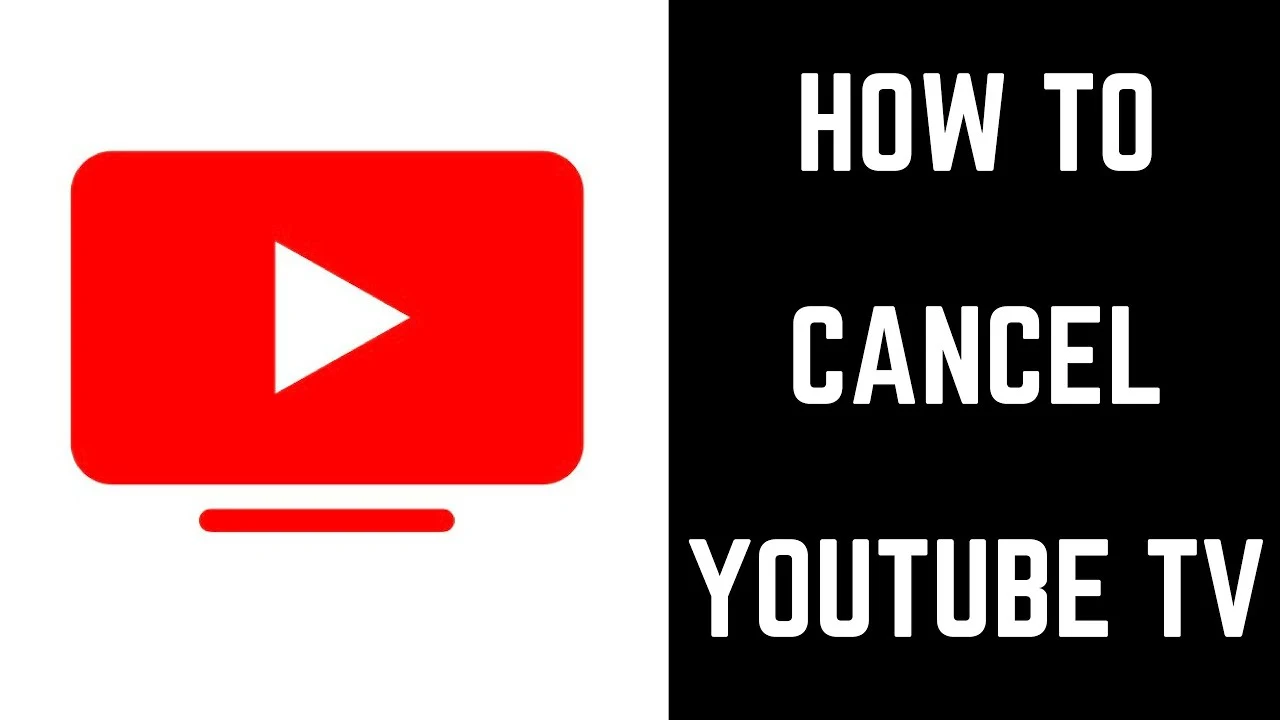 |
| how to cancel youtube tv |
How to cancel youtube tv
YouTube TV is a popular streaming service that allows users to watch live television programming from a variety of networks and channels. However, there may come a time when you need to cancel your YouTube TV subscription.
Canceling your YouTube TV subscription can be done in a few easy steps, and it's important to know how to do it if you're no longer using the service or if you've found a better option. Here's a step-by-step guide to canceling your YouTube TV subscription:
Step 1: Sign into your Google account.
Before you can cancel your YouTube TV subscription, you'll need to sign into the account that you used to sign up for the service. If you're not already signed in, go to the YouTube TV website and click on the "Sign in" button in the top-right corner of the screen. Enter your email address and password, then click on "Sign in."
Step 2: Navigate to the YouTube TV settings.
Once you're signed in, click on the menu icon in the top-left corner of the screen. From the drop-down menu, select "Settings" and then click on "Membership."
Step 3: Cancel your subscription.
In the "Membership" section, you'll see the option to "Cancel membership." Click on this option to begin the cancellation process. You'll be prompted to confirm your decision to cancel, and you'll also be given the option to provide feedback about why you're canceling.
Step 4: Confirm cancellation.
After you've confirmed your decision to cancel, your YouTube TV subscription will be canceled effective immediately. You will not be charged again. Keep in mind that, you will still have access to YouTube TV until the end of your current billing period.
Step 5: Close the Account if You don't use it
Once you've canceled your subscription, you may want to close the account completely if you are not going to use it again. Go back to settings, look for delete account or close account option, follow the instructions and confirm.
It's important to note that if you cancel your YouTube TV subscription, you won't be able to access any of the live television programming or on-demand content that the service offers. Additionally, any recordings that you have saved in your DVR will be deleted, so it's a good idea to watch or download them before canceling your subscription.
You can also cancel your subscription by contacting YouTube TV customer support. To do so, you can call the customer support line at (844) 888-8244, or you can contact them through the YouTube TV website. They will help you with any questions you might have about the cancellation process, and they can also help you with any issues or concerns you might have.
It's also important to keep in mind that, depending on the length of your current billing period, you may be eligible for a refund or pro-rated credit. If you've recently upgraded to a new subscription package or added a new channel, you may be able to receive a refund for the remaining time left in your billing period. Additionally, if you have any concerns about charges to your account, be sure to check your account history and contact customer support if you notice any discrepancies.
Additionally, after cancelling your subscription, if you are considering switching to another streaming service, it's a good idea to do some research and compare the features and pricing of different services to find one that best meets your needs.
Also, if you want to keep a copy of your recorded shows or preferences, it would be a good idea to download them before canceling. YouTube TV allows you to download recorded shows, so you can watch them later.
Another important thing to consider before canceling your YouTube TV subscription is the impact it will have on your other connected devices and services. For example, if you have a smart TV or streaming device that's connected to your YouTube TV account, you'll need to disconnect it before canceling your subscription. Additionally, if you have other devices that are using your YouTube TV credentials for sign-in, such as a gaming console, you'll need to update the login information for those devices.
It's also important to consider whether or not you have any bundled services with your YouTube TV subscription, such as internet or phone service. Canceling your YouTube TV subscription may also impact your other services, so it's important to review your account and see what, if any, changes need to be made.
Another thing to consider is the fact that some channels can only be accessed by subscribing to YouTube TV, if you unsubscribe and realize that you miss one of these channels, you can always resubscribe, but will be starting a new membership, with a new billing period and price.
In conclusion, canceling your YouTube TV subscription is a process that requires some planning and consideration. Be sure to review your account and disconnect any connected devices before canceling your subscription. Take time to research other streaming options and consider how canceling your subscription may impact your other services. Keep in mind that, as a reminder, if you cancel your subscription, you'll lose access to all of the content and recordings in your DVR, and you will have to start a new subscription if you decide to resubscribe in the future. If you have any questions or concerns, don't hesitate to contact customer support for assistance.





