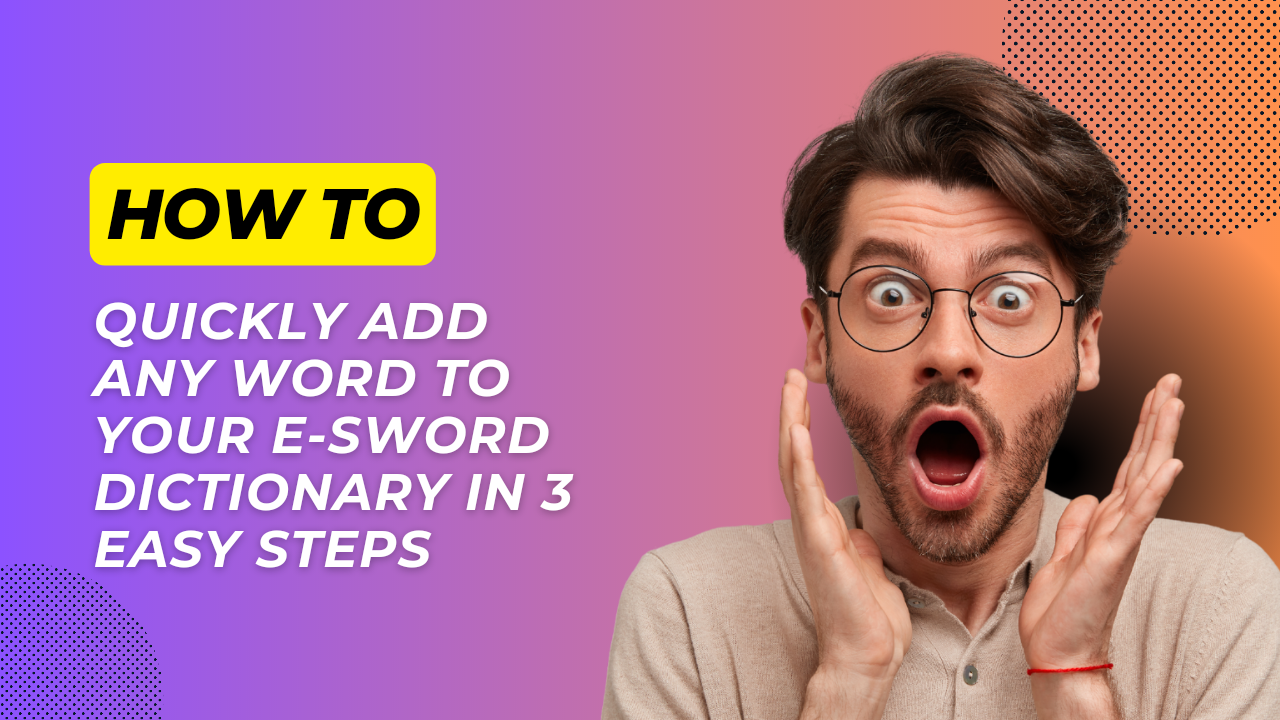How to Quickly Add Any Word to Your E-Sword Dictionary in 3 Easy Steps
How to Quickly Add Any Word to Your E-Sword Dictionary in 3 Easy Steps
Want to customize your e-Sword Bible dictionary with new words and definitions? Adding your own notes and commentary allows for deeper Bible study. Follow these 3 simple steps to quickly add any word to your e-Sword dictionary..
Step 1: Open the Dictionary Editor
The first step is to open the Dictionary Editor within the e-Sword program. This is where you can view, edit, and add new entries to any of the dictionaries included in e-Sword.
To open the Dictionary Editor, first launch the e-Sword program on your computer. The default dictionaries will be listed on the right side of the program window. Click on the dictionary you want to edit, such as "Easton's Bible Dictionary."
Next, click on the "Tools" menu at the top of the e-Sword window. Select "Dictionary Editor" from the dropdown menu. This will open the Dictionary Editor in a new window.
At the top of the Dictionary Editor, you will see tabs for each dictionary available in e-Sword. Click on the tab for the dictionary you want to edit, such as the "Easton's" tab if you want to add words to Easton's Bible Dictionary.
Now you are ready to start adding new entries to the dictionary!
Key Points::- Open e-Sword program and select desired dictionary
- Click "Tools" menu and select "Dictionary Editor"
- Dictionary Editor window will open
- Select tab for dictionary you want to edit
Step 2: Add a New Entry
Adding a new entry to your e-Sword dictionary is simple. In the Dictionary Editor window, click on the "New" button at the top left.
A pop-up window will appear where you can enter the new entry. Type the word you want to add in the "Headword" field at the top. Then type the definition or explanation for that word in the larger "Entry Text" box below it.
For example, you may want to add the word "justification" and type a definition describing its biblical meaning. Or add a name like "Noah" and include a short summary of who he was.
The Entry Text box allows you to format the text with bold, italics, underlines, etc. You can type as much as you want in this box to thoroughly define the term or name.
When finished, click "OK" to add the new entry to the dictionary. It will now appear alphabetically with all the existing words and definitions.
Key Points:- Click the "New" button in the Dictionary Editor
- Type the headword and entry text for the new definition
- Format the text as desired
- Click "OK" to add the new entry
Step 3: Save the Updated Dictionary
After adding all the new entries you want, the last step is to save your updated dictionary file. This will save all the changes you made and add the new words permanently to your e-Sword dictionary.
To save, simply click the "Save" button at the top left of the Dictionary Editor window. By default, your updated dictionary will be saved in the "My Documents\e-Sword\Dictionaries" folder on your computer.
The updated dictionary will now be available in your e-Sword program. All the new words and definitions you added will appear alongside the existing entries.
Key Points:- Click the "Save" button in the Dictionary Editor
- Updated dictionary saves to the "Dictionaries" folder
- New entries will now appear in the e-Sword dictionary
Conclusion
Adding custom words and definitions to your e-Sword dictionaries is easy and fast. In just 3 simple steps - opening the Dictionary Editor, adding new entries, and saving your changes - you can customize your Bible study tools with your own notes, commentary, and definitions.
Enriching your e-Sword dictionary allows for deeper understanding of biblical terms. You can clarify the meaning of names, places, words, and concepts found in the Bible. Adding your own entries also allows you to record insights and cross-references as you study God's Word.
So unlock the full potential of your e-Sword dictionaries! Follow the simple steps outlined above to quickly add any word you want and enhance your Bible study. With your own commentary integrated right into the dictionary, God's Word will open up to you in a whole new way.
Know More: kaifova